Dashboard
Practice overview
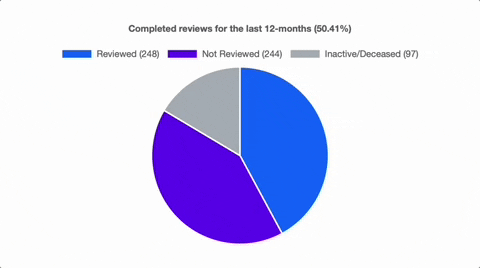
When logging into ClientManager you'll be presented with a dashboard, containing useful information about your practice. In the top left you'll see a chart detailing your practice's progress with your annual client reviews. You can hover over any slice of the pie chart to see detail about that segment.
Interactive charts in ClientManager
Clicking on a label above the chart will remove that segment from the chart (e.g., if you click on 'Inactive/Deceased' it will be removed from the chart, leaving only the reviewed and unreviewed clients in the chart).
❗️If you click on a pie chart segment, you'll be given a list of clients in that segment.
Recently viewed clients
Immediately to the right of the chart, you'll be able to quickly navigate to the most recent client profiles you've worked on. If you're interested in seeing what the latest updates to ClientManager were, you can click the "What's New?" link.
Client reviews for the month
The client reviews scheduled for the current month are displayed on the main dashboard. Clients in the list can be filtered and searched, or you can directly open a client's profile from the dashboard.
If you'd like to view a different month's reviews list, you can change the review month from the dropdown menu in the list title:
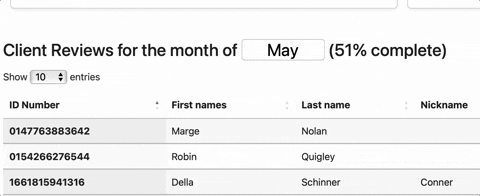
You can also choose a specific adviser to view the month's reviews for. For example, you may only want to see which reviews are due for a specific planner next month. You can then change the month to the next month, and then select the adviser to view the list for.
